Once an event has been created, click on the card in the Event Planner to manage it!
Details
Event Details can be edited by ERG Leads and Program Managers. To Edit the Event Details, Click “Edit” in the upper right-hand corner. To save your changes, click “Save.”
- Event Name
- ERGs Hosting Event
- Event Committee Members (if applicable)
- Event Date and Time
- Event Location
- Is the Event only for specific ERGs?
- Event Description
- Important Links, Including:
- Calendar Event Link
- Link to Video Conference Meeting
- Link to Previous Recording of Event
The morning of an Event (defined by the Event Date and Time), an email will be sent to all members of an ERG hosting an event that an event is happening that day.
Adding and Managing Event Tasks
Within an Event, you can define and delegate tasks that need to be done.
To define and delegate a task,
- Within the event, click the “Tasks & Planning” tab
- Click “+ Add New”
- Define the Task Name, description, and status
- In the Responsibilities section, delegate the task to a member of your company and define a due date.
Optional: If you’d like to insert a link to a project board where this task is also being tracked, feel free to include.
- Click “Save”
Once the task has been Saved, the person who it was assigned to will receive an email confirmation that they’ve been assigned to it. As the task status changes, ERG Leads and the designated person will receive status update emails.
As the task moves through the different stages of completion, move it between the Kanban board columns. You can also change the task status by clicking on the task and clicking the status bar.
Reporting
Events often ladder up to ERG goals. Also, completing events brings with it a lot of learnings that future ERG Leads would find valuable.
In the Event, click “Reporting” to view and update the event Report. Here, you can define which goal the event ladders up to and answer the Event Retro questions provided.
Delete an Event
Events can be deleted by ERG Leads and Program Managers. Once an event is deleted, it will be removed from your Event Planner and will be removed from the Upcoming Events tab if the status of the event was Planned.
To delete an event,
- Click on the event in the Event Planner
- Click “Delete Event” in the upper right-hand corner of the page
- In the box that appears, select Delete Event from the dropdown box
- Click “Save”
Once you return back to your ERG’s Events page, you’ll see that the event has been deleted.
If you need to recover a deleted event, submit a request at http://verbate.io/support.