Data File Specification
File Requirements
- The file that you upload must be uploaded as a .csv and contain the following headers below
- File cannot contain a footer row.
- Single line per employee record.
- All data must be passed within the "Maximum Length" noted by field type, otherwise truncated prior to submission.
- File Name: [Company Name] - User List [MM-DD-YYYY].csv
Order | Field Name & Labels | Required (Y/N) | Intake Format | Heading | Description |
1 | First Name | Y | Character | FIRST | Employee first name |
2 | Last Name | Y | Character | LAST | Employee last name |
3 | Email Address | Y | Character | EMAIL | Employee work email address |
Create Custom Report
- Search for the Create Custom Report task.
- In the Name field, enter the Report Name.
- We recommend the following: “CR Verbate Demographic”
- If there is a known client naming convention, please use that naming convention instead.
- Select Advanced as the Report Type
- Check the box to Enable as Web Service
- Select All Workers as the Data Source
- Click OK to proceed
Columns

Filters

Create Integration
- Search for the Create EIB task.
- In the Name field, enter the EIB Name.
- We recommend the following: “INT_Verbate_Demographic”.
- If there is a known client naming convention, please use that naming convention instead.
- Select Outbound as the direction
- Click OK to proceed
General Settings
- Click Next to proceed past “General Settings”
Get Data
- In the Data Source Type, select Custom Report from the drop-down menu.
- Next, for Custom Report field, select the report created in the previous step
- Expand Details, and change Alternate Output Format to CSV.
- Click Next
Transform
- Verify the Transformation Type is None
- Click Next.
Deliver
- For the Delivery Method, select SFTP from the drop-down menu.
- Select “User Name / Password” for the Authentication Method.
- Use the email/Appendix to fill out SFTP Address, Directory, User Id, Password fields
- Click Next
Review and Submit
- Review all of the options and then click OK to save.
- Configure ISU/ISSG according to Company policy. See Appendix for minimum domain requirements.
- Once saved, launch the integration.
We recommend that you set this report to run every weekday morning, but the cadence is ultimately up to you and your team.
Appendix
SFTP Information
Tenant Name | |
SFTP Server | sftp://verbate.couchdrop.io |
Username | Verbate to provide (can be changed) |
Password | Verbate to provide (can be changed) |
Path / Directory | / |
ISSG/ISU Set Up
Domain Security Policy Permissions | ||
Operation | Domain Security Policy | Functional Areas |
Get and Put | Integration Event | Integration |
Get and Put | Integration Process | Integration |
Get and Put | Integrations: EIBs | Integration |
Get Only | Person Data: Work Email | Contact Information |